Creating Accessible Documents
A checklist for designing with accessibility in mind
Accessible design principles
Everybody likes a document that is easy to read. This means that it is logical, well organized, and easy to browse. This leads to effectively communicated information. These are not only cornerstones of great document design but also of accessible document design. Designing with accessibility in mind will result in a document that will be easy to navigate, search engine friendly, socially inclusive and available to the widest possible audience.
Writing for accessibility
Writing style is something to keep in mind. Ask yourself the following questions:
- Have you written clearly? Unclear or confusing writing is an accessibility barrier to all readers but can be especially difficult for people with cognitive disabilities.
- Use links that provide users with the proper context of where clicking the link will take them. Phrases such as “click here,” “more,” “click for details,” and so on are ambiguous when read out of context. Also, avoid leaving the link text as a raw URL, mask it with appropriate link text that indicates where the link leads to.
- Integrate definitions of potentially unfamiliar terms into your content. Expand all abbreviations and acronyms for their first use in the document.
- Avoid large text blocks. Break up long passages into smaller sections with meaningful sub-headings.
- Avoid using ALL CAPS.
- Do not use any flashing or blinking elements.
- Is your content relying on bolded text, underlines, or italics to add value or emphasis in your document? These won’t translate in the remediated version. Will this be a problem?
- Use a font that is large enough for people with poor eyesight. We recommend basic, simple, easily readable fonts, at 12pt or higher.
- Avoid using text within graphics. Use real text instead.
- If your document is over twenty pages, create a table of contents and consider using headings and sub-headings to organize the content.
- Do not use justified alignment for text. Left aligned text is the most readable type of text.
- Use headings in an organized in a hierarchal manner to allow for easy navigation.
Alt-text descriptions
Images, charts, graphs, diagrams
- Make them as simple as possible.
- Use captions to support charts, diagrams, graphs, and images that convey meaning.
- Make sure that the captions add value to the reader who may be unable to see them.
- Communicate the insights that each is by writing a summary of the information that is being conveyed.
- Ensured that color or contrast is not the only means of communicating a result in a chart or diagram. Consider patterns instead.
Tables
- Tables should be used to represent tabular data, not to layout text on the slide.
- Define header rows.
- Keep your tables as simple as possible.
- Provide a caption or summary of the information presented in the table.
- Could the information in a table be represented in a simpler way using lists? Or using two separate simple tables?
- Avoid merging and splitting cells.
Check the color contrast
Use an accessibility checklist
Checklists are a terrific way to help document designers integrate accessible designs right from the initial stages. We have created a few checklists for the most popular publishing tools. Please take advantage of them to help prepare documents for the tagging and remediation process.
- For PowerPoint, please see our PowerPoint Accessibility Checklist.
- For Word, please see our Accessible Word Document Checklist.
What about the accessibility checker?
There are a range of accessibility checker tools out there, but the quality varies. Many do not let you choose which standards to test for. Some don’t even specify which accessibility standards they use to check. Worse still, many are simply inadequate. Learn more about accessibility checkers.
Also, we offer our accessibility testing service free of charge.
Tagging an accessible PDF
Some people think that the process of tagging starts once you have already produced a PDF. Others believe that PDF tags are simply generated by Adobe Acrobat or a third-party PDF Printer or generator. In reality, the process begins with the document’s design in a desktop publishing or authoring tool, such as Word, PowerPoint or InDesign.
Once the design is ready, the PDF authoring software (such as Adobe Acrobat Pro) will convert the source document’s formatting to PDF tags. These tags are then inserted into the newly generated PDF document.
Save time and money with accessible design
The way a document is formatted in the design stage will have a significant impact on the work that will need to be done in the PDF remediation process. A properly formatted document, designed with accessibility in mind, will usually result in a straightforward PDF remediation process. On the other hand, a poorly formatted one will make for a PDF that will be difficult to remediate.
We tag and remediate PDF files, fast!
Every tagging and remediation job is unique. Each PDF document will present its own individual challenges. Sometimes despite all your great work towards creating an accessible design, the PDF tagging and remediation process can still end up being a huge headache. Unfortunately, these things happen. We provide accessibility testing, evaluation, and PDF remediation services at any point during your project. Contact Us Now!
Get a Free Evaluation!
Need to find out if your existing documents are accessible? We can verify if your existing documents meet any accessibility standards. Just send us your files and we will evaluate them for you, free of charge!
Free Accessibility Testing
Not sure if your existing documents are accessible or not? We will evaluate them for you, for free!
Request a Quote
Need a price estimate for your documents? We are happy to provide you with a free quote.